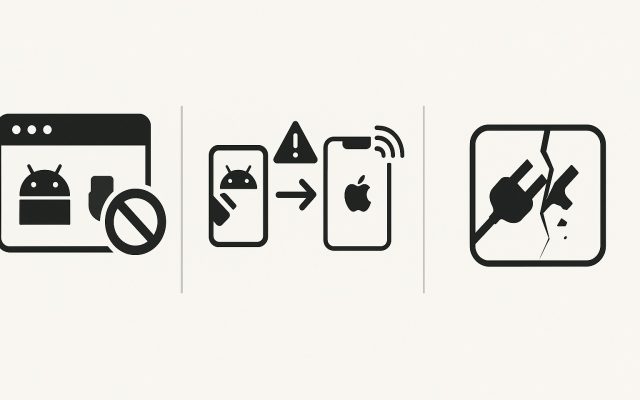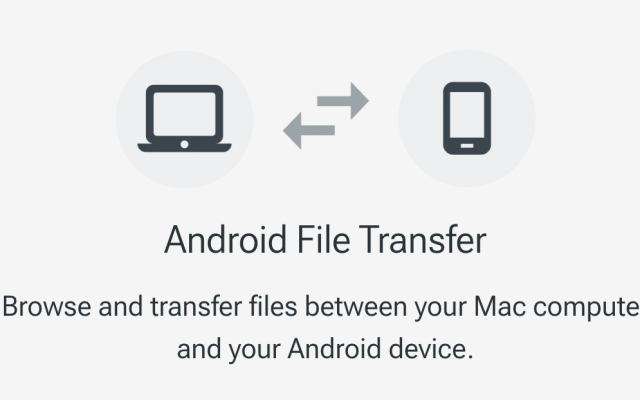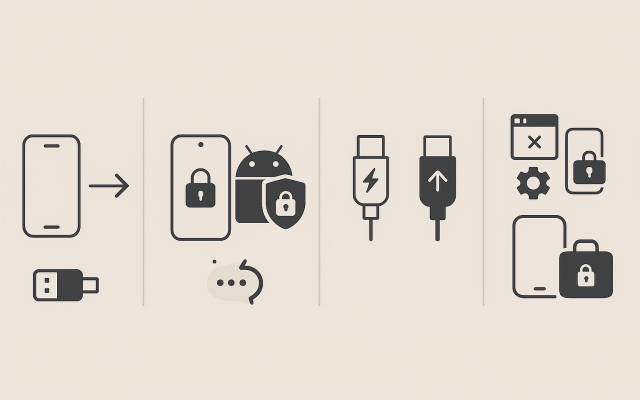Transferring files between Android devices and other platforms has long been a challenge, especially for Mac users. However, with advancements in technology and the introduction of new tools, this process has become more seamless.
1. Preparing Your Android Device for File Transfer
Before initiating any file transfer, ensure your Android device is ready:
- Update Your Android Device: Ensure your device is running the latest Android version to access the newest features and security patches.
- Enable Developer Options: Navigate to Settings > About phone and tap on the Build number multiple times until developer mode is enabled. Then, go to Settings > Developer options and enable USB debugging.
- Connect to a Stable Network: For wireless transfers, ensure both your Android device and the receiving device are connected to the same Wi-Fi network.
2. Using Built-In Android File Transfer Methods
Android offers several built-in methods for file transfer:
- Bluetooth File Transfer: Pair your devices via Bluetooth and send files. Note that this method is slower and suitable for small files.
- Wi-Fi Direct: Allows devices to connect directly over Wi-Fi without a router. Enable Wi-Fi Direct in your device’s settings and pair with the receiving device.
- USB Cable: Connect your Android device to a computer using a USB cable. Select File Transfer mode on your device to transfer files.
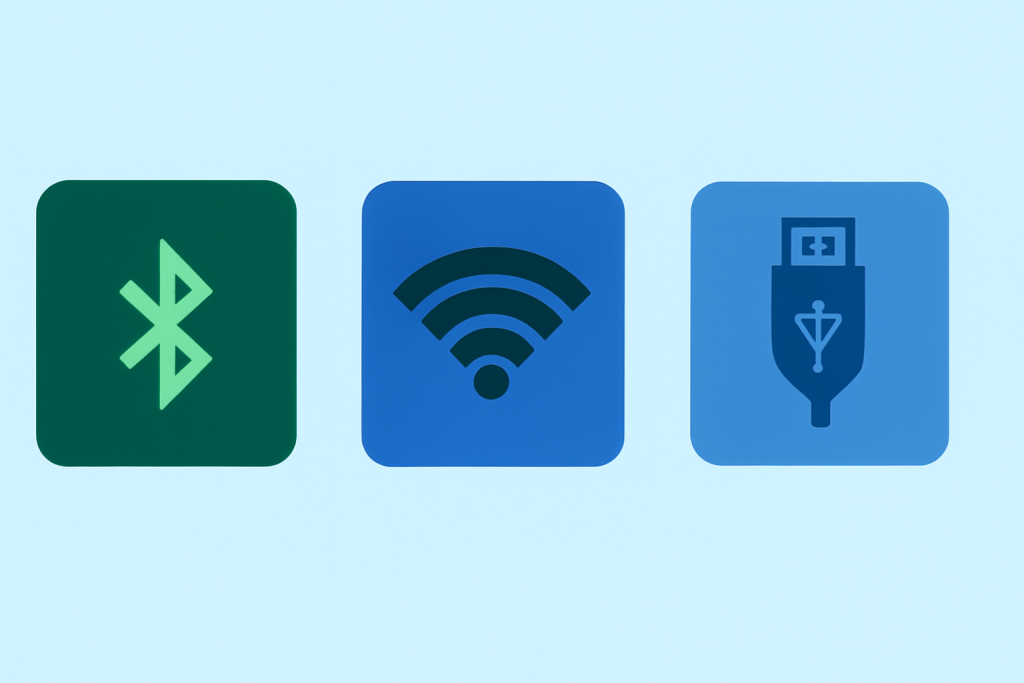
3. Leveraging USB-Based File Transfers
For more stable and faster transfers:
- Using USB-C Cable for File Transfer: Connect your Android device to a computer using a USB-C cable. Ensure your device is set to File Transfer mode.
- Using Android as a Portable Storage Device: Once connected, your Android device will appear as a storage device on your computer, allowing you to drag and drop files.
4. Third-Party Apps for Enhanced File Transfer
Several third-party applications can facilitate file transfers:
- MacDroid: Specifically designed for Mac users, MacDroid facilitates seamless file transfers between Android devices and Macs.
- AirDroid: Allows wireless file transfer, screen mirroring, and remote control of your Android device from a computer.
- Send Anywhere: Enables quick file transfers between devices using a secure key.
- Google Drive/OneDrive/Dropbox Sync: Cloud storage services that allow you to upload files from your Android device and access them on other devices.
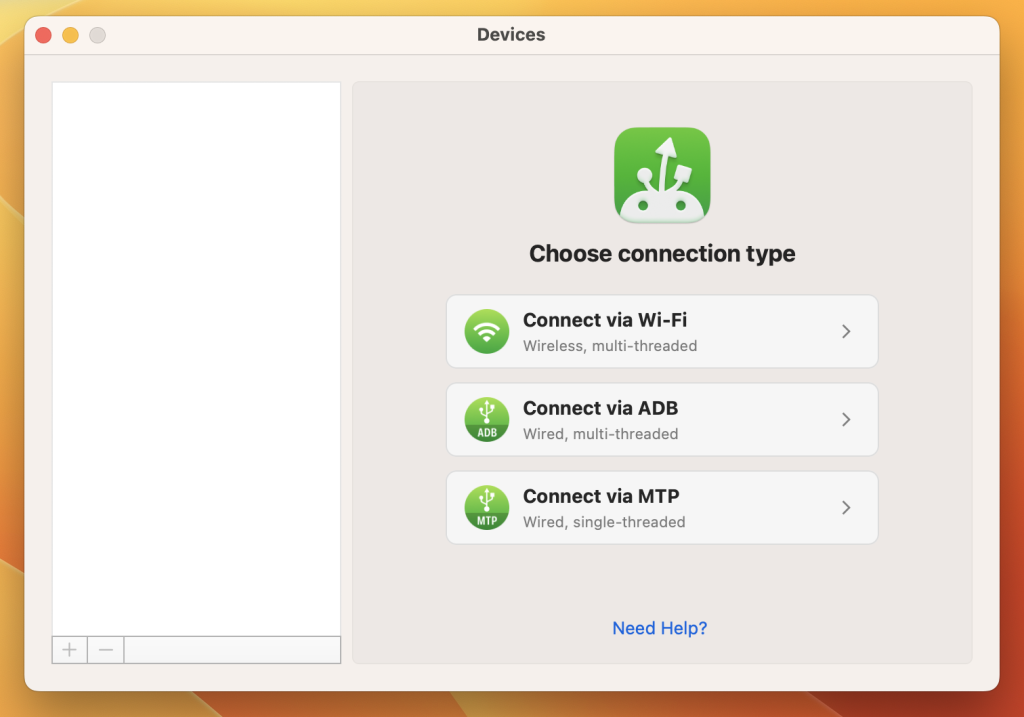
5. Android’s Newest File Sharing Features in 2025
- Nearby Share: Android’s answer to Apple’s AirDrop, allowing quick and easy sharing of files between Android devices.
- Cross-Platform File Sharing: With apps like Send Anywhere, you can transfer files between Android and iOS devices.
- Integration with Smart Home Devices: Transfer files between your Android device and smart home devices like TVs and speakers.
6. Security Considerations for File Transfers
When transferring files:
- File Encryption: Use apps that offer end-to-end encryption to protect your files during transfer.
- Avoiding Malicious Transfers: Only accept files from trusted sources to prevent malware infections. Android Central
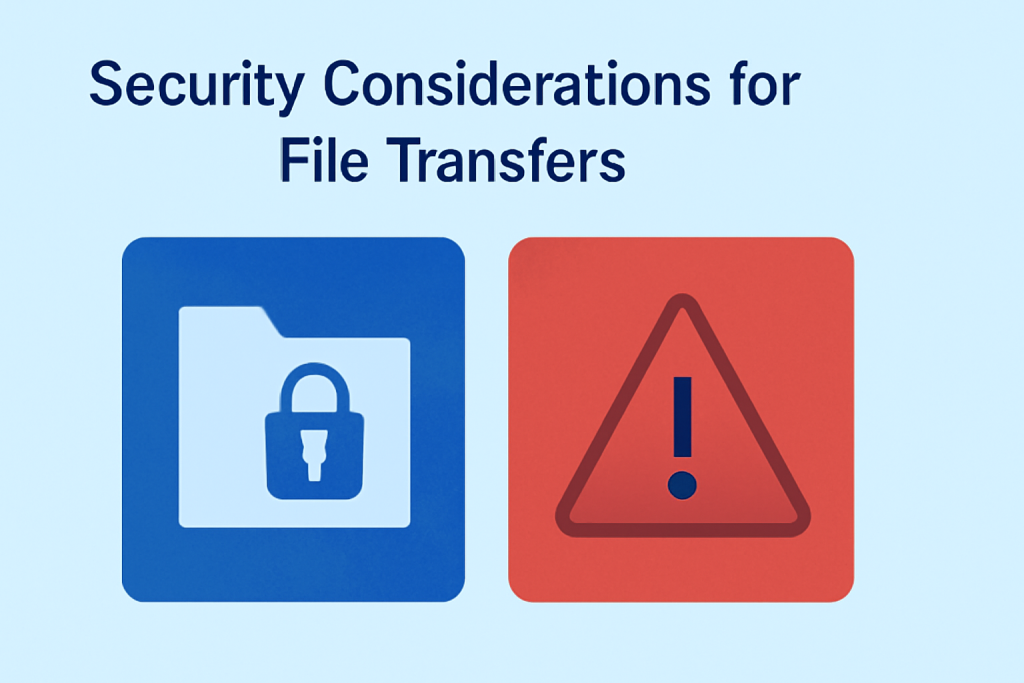
7. Troubleshooting Common File Transfer Issues on Android
If you encounter issues:
- Slow Transfers: Ensure both devices are connected to a high-speed network and are within close proximity.
- Connection Errors: Restart both devices and ensure USB debugging is enabled on your Android device.
- Incompatible File Formats: Use file conversion tools to change the file format to a compatible one.
Conclusion
Transferring files between Android devices and other platforms has become more accessible with the right tools and methods. Whether you’re using built-in features like Bluetooth and Wi-Fi Direct or third-party applications like MacDroid, it’s essential to choose the method that best suits your needs. Always prioritize security and ensure your devices are updated to facilitate smooth and safe file transfers.