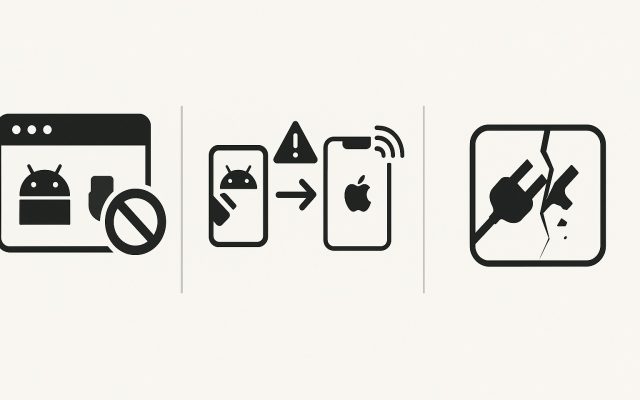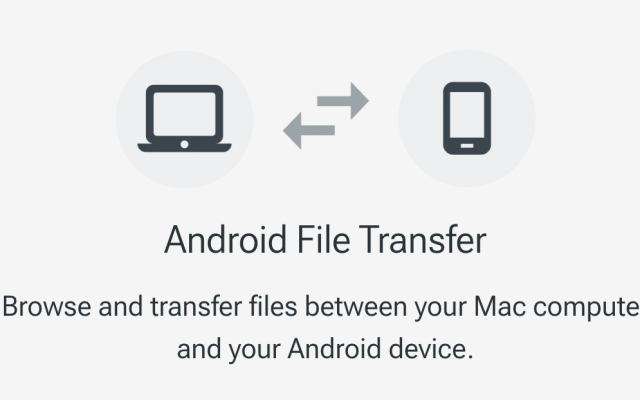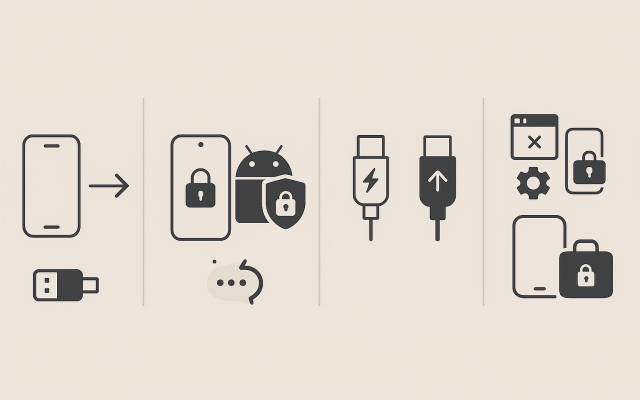If your Android phone won’t connect to your Mac, you’re not alone. Many macOS users have run into “device not detected” messages, frozen transfers, or the dreaded “Couldn’t connect to device” error. The good news? There are reliable fixes — starting with the easiest and most effective one!
1) Check your cable and USB port
A lot of connection issues come from charge-only cables. Use the original cable or a certified data cable. Try plugging directly into your Mac’s USB port instead of a hub. On Apple Silicon models, behavior can be inconsistent — one user noted:
2) Set your phone to MTP mode
When you connect your phone, unlock it, swipe down from the top, tap the USB notification, and choose File Transfer (MTP). For photos only, PTP works, but for general files, MTP is the standard — and has been for Android since 2011. Wikipedia
3) Forget Android File Transfer — it’s effectively obsolete on Mac
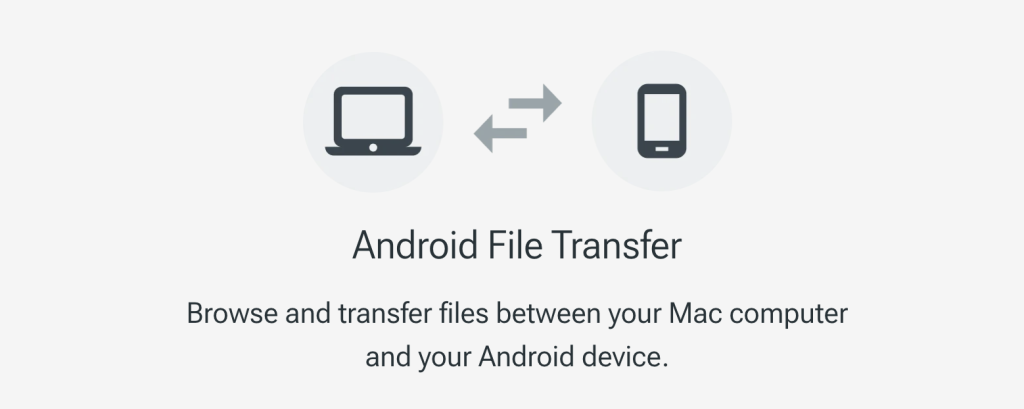
Google’s Android File Transfer once served as the go-to option for macOS users, but it’s now widely considered broken. On newer versions of macOS, especially on Apple Silicon machines, it often doesn’t open at all or instantly shows a “Could not connect to device” error. As Wikipedia notes, it hasn’t been actively maintained for years, and without updates, compatibility has steadily declined.
Community reports echo this. One Mac user on Apple Discussions put it bluntly:
“Android File Transfer just doesn’t work anymore on my Mac — no matter what I try.”
For these reasons, most Mac users now skip AFT entirely and choose a dedicated, actively supported tool like MacDroid, which works seamlessly with Finder, handles large files, and avoids the constant connection errors.
4) Restart devices and clear USB-related cache
Restart your phone and Mac, then reconnect. On Android, you can clear USB settings cache (steps vary by phone: Settings → Apps → Search USB → Clear cache). This fixes many temporary glitches. The earlier Reddit tip about quitting conflicting apps applies here too.
5) Keep macOS, Android, and apps updated
Software updates can restore compatibility. In some cases, a phone update itself breaks file transfer — as one helper on Apple Discussions noted:
It was the Galaxy update that broke file transfer.— Apple Support Community
6) Why MTP can be tricky on Mac
MTP keeps the phone in control of its file system while you transfer, preventing corruption — but this also means macOS can’t mount it like a normal drive. That’s why dedicated tools like MacDroid can bypass these quirks. Wikipedia
7) Android file transfer alternative: MacDroid
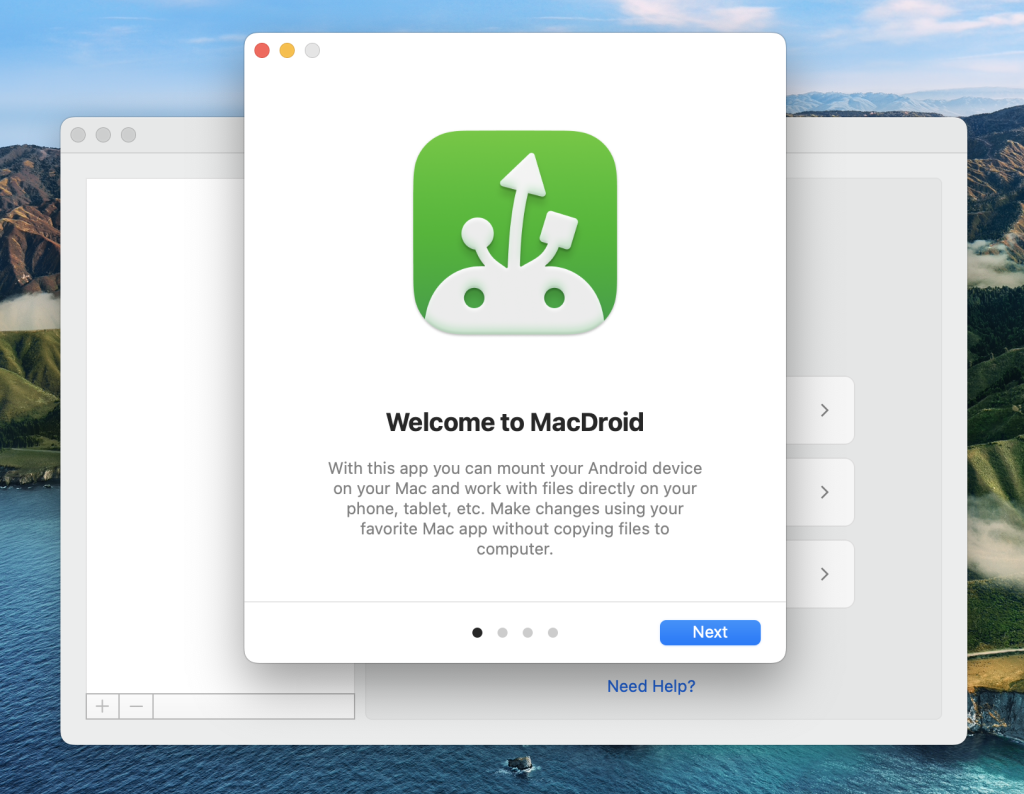
Why start here: macOS doesn’t natively support Android’s MTP file-transfer protocol, which is why built-in tools often fail. As Wikipedia puts it plainly, “macOS has built-in support for PTP… but no support for MTP.”
What MacDroid does: It’s a dedicated app that mounts your Android in Finder so you can browse, copy, and edit files directly — no clunky pop-ups, no random disconnects. It supports:
- Stable MTP/ADB/Wi-Fi connections.
- Large file and folder transfers.
- Editing Android files directly from your Mac.
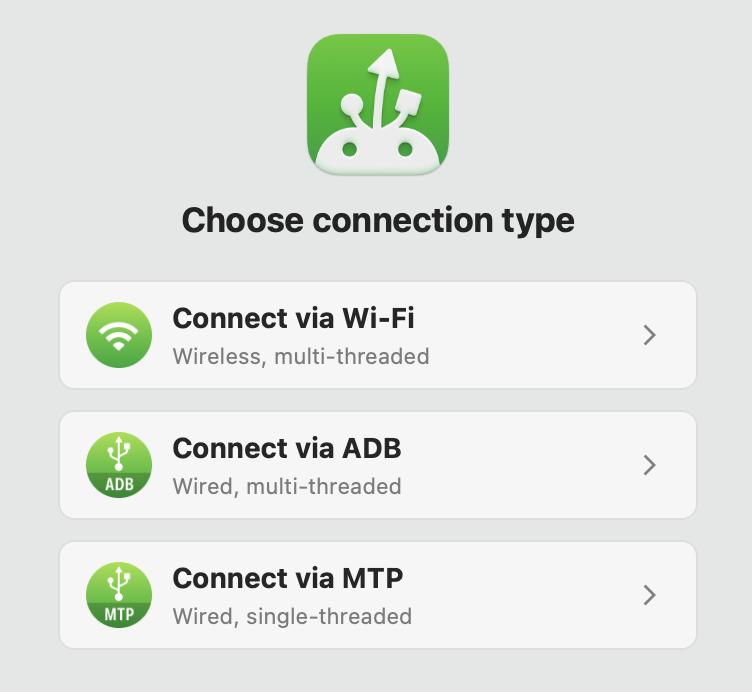
Quick start:
- Install MacDroid and open it.
- Connect your Android via USB.
- On your phone, allow access and select File Transfer (MTP) mode.
- Your phone appears in Finder – drag and drop freely.
Real user feedback: On Reddit, one Mac owner summed it up:
MacDroid works fine for me.— From Reddit
8) Other Mac-friendly transfer options
Besides MacDroid, you can try:
- Commander One — dual-pane file manager.
- Cloud services — Google Drive, Dropbox, OneDrive (good for small batches; slower for large folders).
Sometimes it takes five minutes or more, then suddenly the file browser window pops open.— From Reddit
But that’s more frustration than solution.
Quick Mac checklist
- Use MacDroid for stable, Finder-native access.
- Enable MTP on your phone.
- Use a data-capable cable and plug directly into your Mac.
- Quit Google Drive or similar sync tools before connecting.
- Reboot both devices if the connection fails.
Final thoughts
Android file transfer on Mac can be frustrating, but the fixes are straightforward. Start with MacDroid — it works like native Finder access, handles large folders, and avoids the limits and instability of AFT. As one Reddit user put it, “MacDroid works fine for me” — and that’s the kind of stability you want.
With the right tool, a proper cable, and the correct settings, your Android and Mac will get along just fine again.