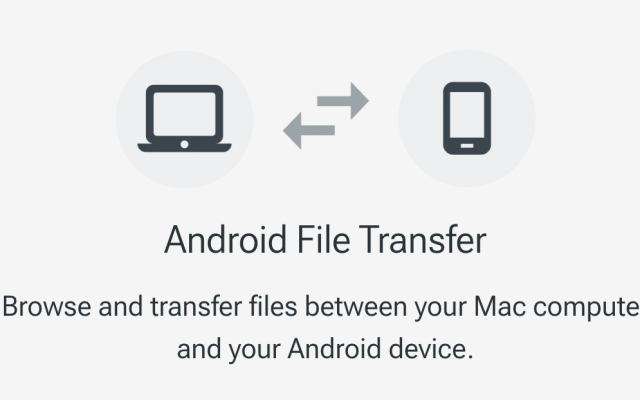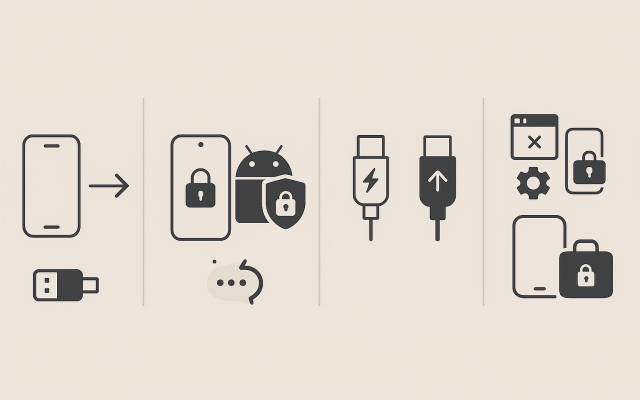It’s 2025, and connecting an Android phone to a Mac is still strangely unreliable. You plug in your device, expecting photos or folders to pop up in Finder—just like an iPhone would—and instead, nothing happens. The phone charges, but your Mac acts like it isn’t there at all.
If this sounds familiar, you’re not alone. A Reddit user recently summed it up perfectly:
Despite years of USB-C standardization, file transfers between macOS and Android remain a pain point. Let’s dig into why this happens and how you can actually fix it.
Why macOS Doesn’t Play Nice with Android
The short answer macOS was never designed to work smoothly with Android’s file system.
- No native MTP support in Finder: Android phones rely on the Media Transfer Protocol (MTP) for file access, but Finder doesn’t support it. iPhones use Apple’s proprietary protocols, so of course they integrate seamlessly.
- Android File Transfer (AFT) is dead: Google’s official tool, AFT, stopped working years ago. On macOS Sonoma and Sequoia, it won’t even launch reliably.
As one Apple Discussions thread put it: “AFT is abandonware. It’s broken, and it’s not coming back”(Apple Support Communities)
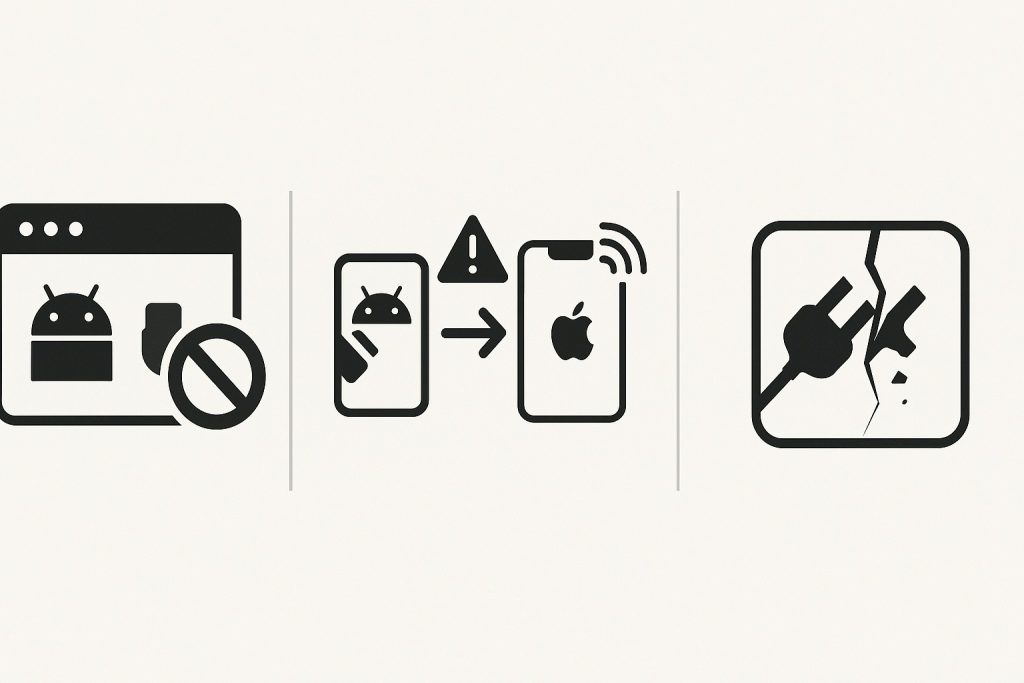
First Things to Check (Quick Wins)
Before you dive into apps or drivers, run through these quick steps:
- Check your cable – Use a certified USB-C or USB-C to USB-A cable that supports data, not just charging.
- Unlock your phone – Locked Android devices won’t expose their storage.
- Switch to File Transfer mode – Pull down the notification shade and select File Transfer (MTP). By default, many phones set USB to “Charging only.”
- Grant Mac permissions – Go to System Settings → Privacy & Security → Files and Volumes to ensure your transfer app has access.
- Restart both devices – It sounds old-fashioned, but it still solves many issues.
Common macOS–Android Pain Points
Even with the basics covered, issues can persist:
- Empty Finder windows: The phone connects, but no files appear. Usually caused by locked screens or MTP not being enabled.
- No prompt on Android: The device doesn’t ask for a connection mode—likely a charge-only cable.
- Work/enterprise restrictions: If your phone is managed by an employer, USB transfers may be disabled through policy.
- External SD cards: If the card is formatted in exFAT or NTFS, macOS sometimes misreads it, showing “empty” folders.
Alternatives to the Dead Android File Transfer
Since AFT no longer works in 2025, Mac users have turned to alternatives:
- MacDroid: A premium app that mounts Android devices directly in Finder, making them behave like external drives.
- OpenMTP: Free, open-source, and actively maintained. A reliable AFT replacement.
- HandShaker: Sleek interface but not updated as often.
- AirDroid / KDE Connect / Snapdrop: Great wireless solutions for small file transfers.
- Quick Share: Google and Samsung’s AirDrop rival. Some cross-platform support now extends to Macs, though it isn’t as seamless as iPhone-to-Mac transfers.
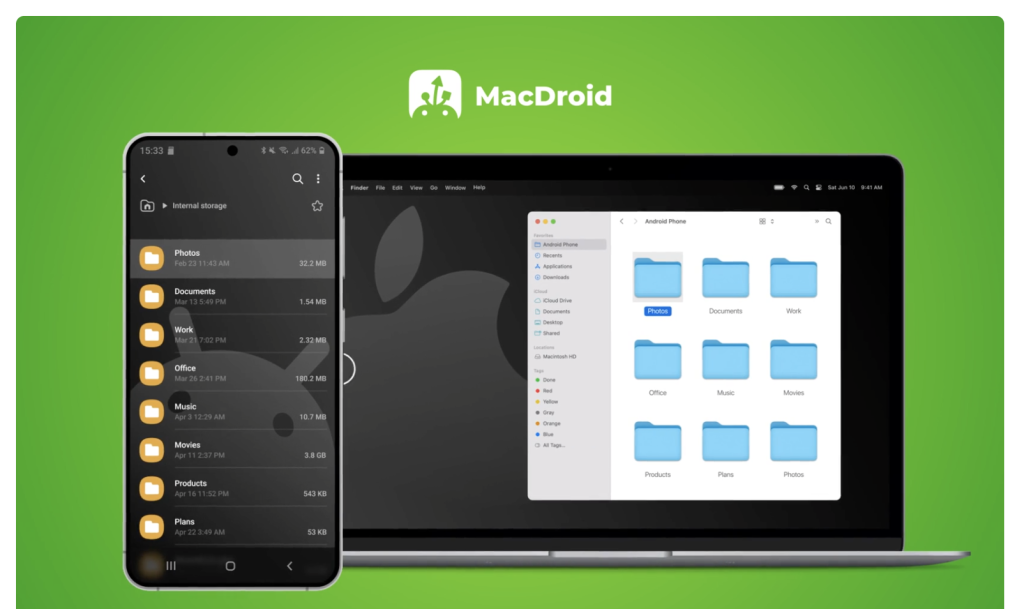
Wireless Is Often Better in 2025
Ironically, skipping the cable is often the easiest solution.
- Wi-Fi transfers are faster and more stable than flaky MTP.
- Cloud services like Google Drive or Photos automatically sync media across devices. The downside is slower uploads and privacy concerns.
- Peer-to-peer apps like Syncthing or Snapdrop offer local transfers without touching the cloud.
Still, power users often stick to wired transfers for speed, especially when moving 4K videos or large datasets.
For Power Users & Developers
If you’re comfortable with the command line, ADB (Android Debug Bridge) is a lifesaver:
adb devices– to confirm your phone is recognized.adb pull /storage/emulated/0/DCIM– copy photos to your Mac directly.adb shell– browse files manually.
Developers can also change Default USB Configuration in Android’s Developer Options to ensure the phone always defaults to File Transfer mode.
Security & Privacy Considerations
Allowing Finder or third-party apps full access to your phone’s storage exposes personal data – photos, downloads, even app files. That’s one reason Apple hasn’t built MTP support into macOS. If you’re on a work Mac, transferring via Quick Share or approved apps may be safer and policy-compliant.
The Future of Android–Mac Connectivity
Looking ahead, Apple is unlikely to ever add native Android support. Google, on the other hand, is investing in Quick Share and wireless-first solutions. That means the future of Android–Mac file transfers is less about USB cables and more about apps, Wi-Fi, and cloud sync.
MacDroid: A Practical Alternative
Since Android File Transfer is effectively gone, MacDroid has become a go-to solution. It mounts your Android phone directly in Finder, so you can drag and drop files just like with an external drive. It supports both internal storage and SD cards, handles large files, and is regularly updated to stay compatible with the latest macOS and Android releases.
For Mac users who still prefer cables over cloud or Wi-Fi, MacDroid is one of the most reliable ways to bridge the gap left by AFT.
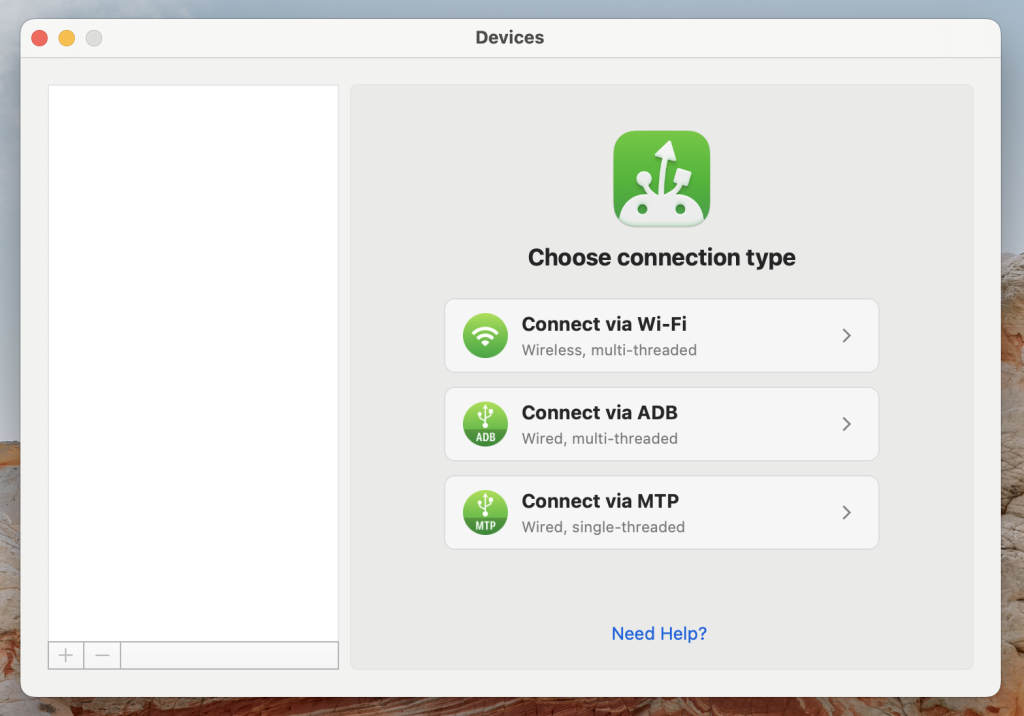
Final Word
If your Mac won’t recognize your Android in 2025, don’t waste time trying to revive Android File Transfer – it’s obsolete. Instead, check your cable, unlock your phone, enable MTP, and then pick the right tool: MacDroid or OpenMTP for wired transfers, or Quick Share and Syncthing for wireless.
The problem may not be solved at the system level, but with the right approach, you can move files between your Mac and Android without frustration.