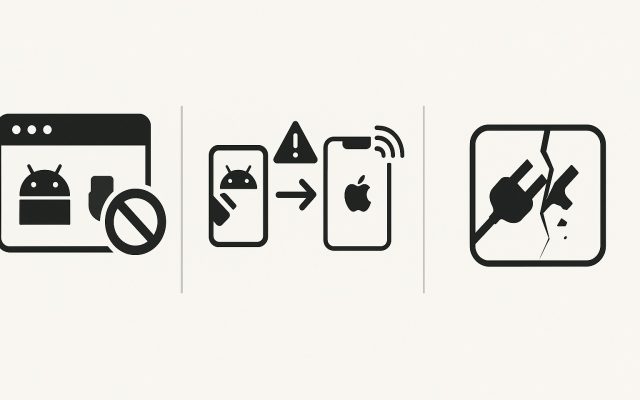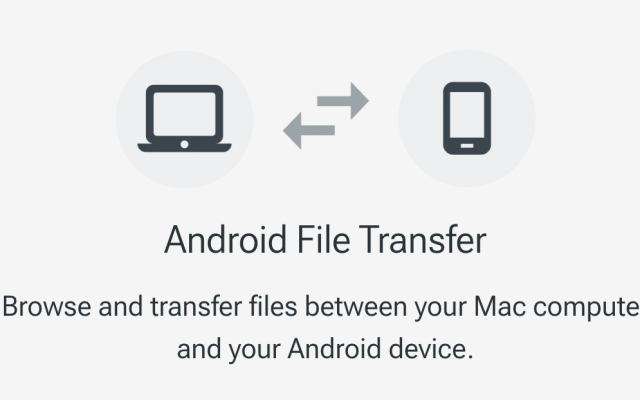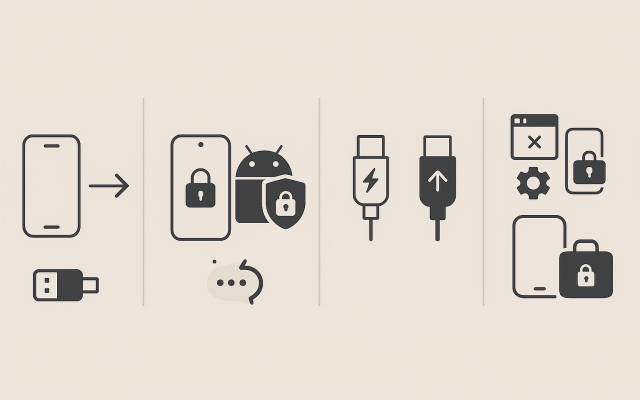In 2025, connecting a USB device—whether it’s a thumb drive, external SSD, VR headset, or MIDI keyboard—to your Mac can still be a source of frustration. With evolving security safeguards and shifting hardware standards, even experienced users sometimes hit roadblocks. Here’s your up‑to‑date guide to getting things connected again.
1. Why Fixing USB Connection Matters in 2025
Macs now rely solely on USB‑C and Thunderbolt 4/5 ports—versatile, powerful, but sometimes finicky. Added to that are modern security layers like System Integrity Protection (SIP), Transparency, Consent, and Control (TCC), and USB Restricted Mode, which requires explicit permission to allow devices—even if they just need power.
Even though it’s 2025, many users still report quirky behaviors when plugging in devices. A Reddit user recalls:
That delay and confusion—“I thought the update broke the port,” they said—illustrates how these layered protections can seem like actual hardware failures.
2. Quick Checks Before Diving into Settings
- Check your cable and port: Not all USB‑C cables support data or sufficient power. Try a different one or swap ports.
- Try another machine: If possible, test the device on another Mac or even a Windows PC to rule out hardware issues.
- Power needs: Some devices (high‑end DACs or VR headsets) require external power – not just bus power through USB‑C.
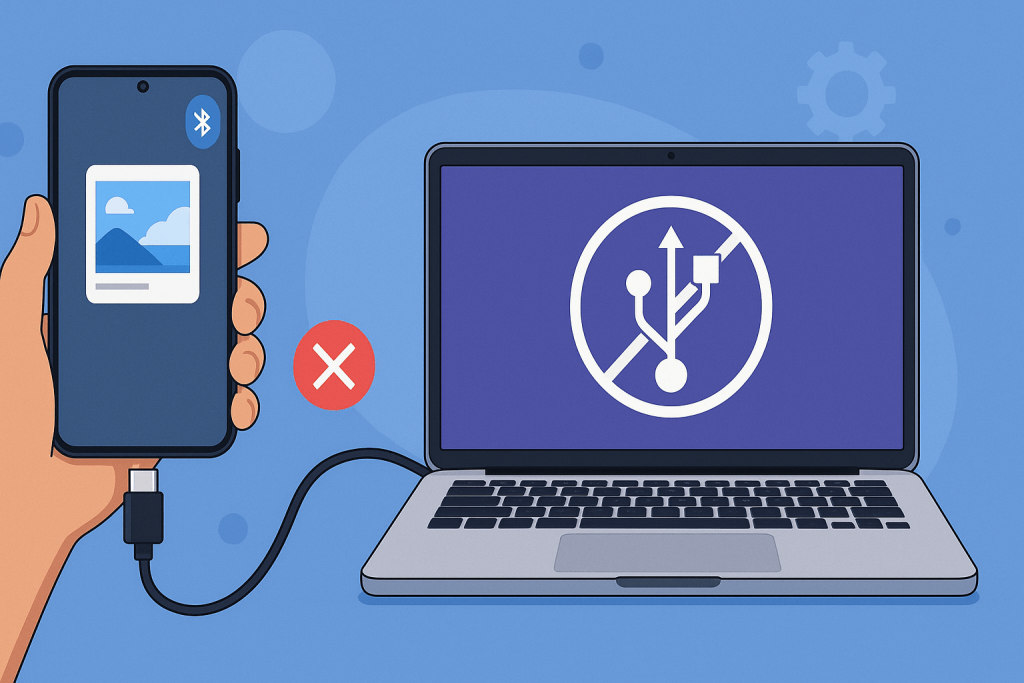
3. Where to Look in macOS Settings
- Open System Settings → Privacy & Security → Allow accessories to connect.
- If no prompt appears when connecting a device:
- Set the option to “Always ask” temporarily.
- Re-plug the device and click Allow when prompted.
- As another Redditor advised: this “re-authorizes” the peripheral.
Example fix from a Reddit user:
Go to System Settings > Privacy & Security > Allow accessories to connect, then change this setting to 'Always ask'. Then, plug in the USB device, click ‘Allow’, and voila!— Reddit
On some desktop Macs—especially newer ones or M4‑based units—this setting may not appear at all, which can be confusing. Reddit
4. Disk Utility & Finder to the Rescue
- Open Disk Utility to see if external drives are recognized.
- If they’re visible, try mounting them manually or reformatting (APFS, ExFAT) for compatibility.
- For encrypted volumes or old Time Machine disks, ensure you have the right credentials or adapters.

5. Terminal and Advanced Diagnostics
- Run
system_profiler SPUSBDataTypein Terminal to view connected USB devices and confirm if macOS even sees your hardware. - If ports go silent or misbehave, try resetting SMC (System Management Controller) and NVRAM, especially on Intel Macs.
- Check Console logs or Activity Monitor for driver or kernel‑level errors.
6. When It’s Not macOS at Fault
- Firmware updates for audio interfaces, VR gear, even keyboards—check the manufacturer’s site.
- Some older devices still need third‑party drivers (e.g., legacy printers or cameras).
- Cables, hubs, and docks matter—cheap or uncertified versions can silently fail.
7. Pro Tips for Power Users
- Use Thunderbolt docks with built‑in USB management to simplify connections.
- Automate device mounting with Shortcuts or shell scripts.
- Stay aware of USB security risks—malicious firmware on thumb drives remains a vector. Always stick to trusted devices and consider endpoint security tools.
8. The Future: USB 4 v2, Wireless, and macOS 16+
USB 4 v2 and Thunderbolt 5 are slowly making their way into Apple silicon machines, promising faster, more power‑efficient ports. But Apple is also pushing wireless peripherals—will USB slow disappear? And macOS 16 (expected 2026) may re‑engineer USB permissions again. Stay vigilant.
9. Conclusion
From cable checks to Security settings, Disk Utility to Terminal, this article offers a systematic path to resolving USB frustration in 2025. Most connections can be restored if you follow these steps with patience.
An Alternative to Android File Transfer: Meet MacDroid
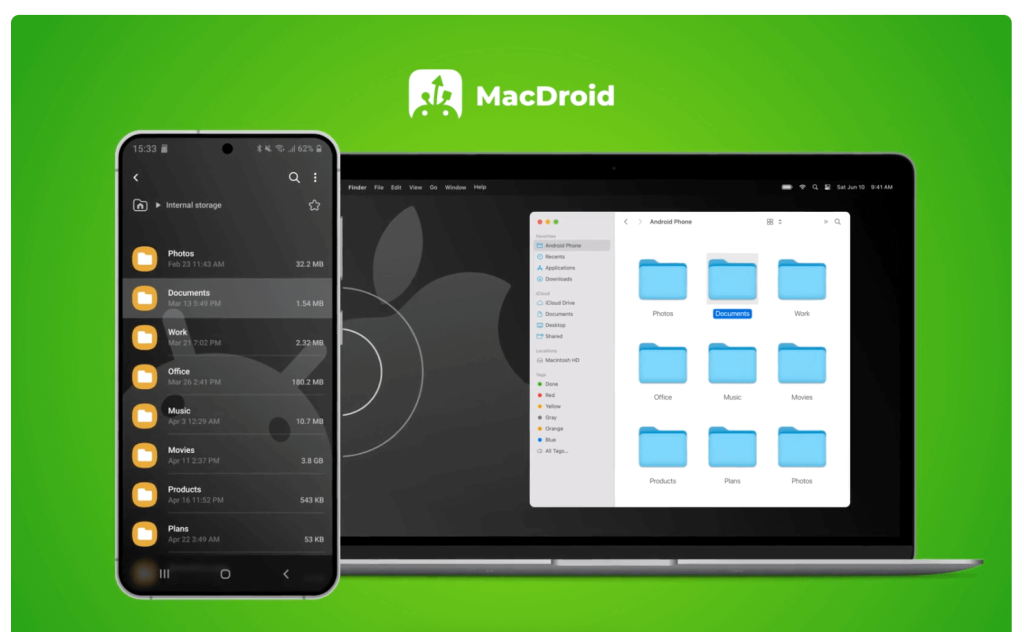
Android File Transfer (AFT) has officially vanished by 2025 – Google pulled it from their website in May 2024, and it’s no longer supported.
Enter MacDroid, a modern, powerful alternative that integrates Android storage directly into Finder. It works via USB, Wi‑Fi, MTP, and ADB modes. You can mount your device like a drive, browse files, edit media or documents, and even access SD card storage – all within macOS.
User reactions echo the ease:
MacDroid makes Android file transfers super easy… Your phone pops up as a drive right in Finder, no clunky interfaces or command line gymnastics.— Pocketpcmag
While the free version only supports one‑way transfers (Android → Mac), upgrading to MacDroid PRO unlocks bidirectional syncing—all for a reasonable price and a 7‑day trial.
In short, if you used to rely on AFT, MacDroid fills that gap and then some – smooth, reliable, and modern.