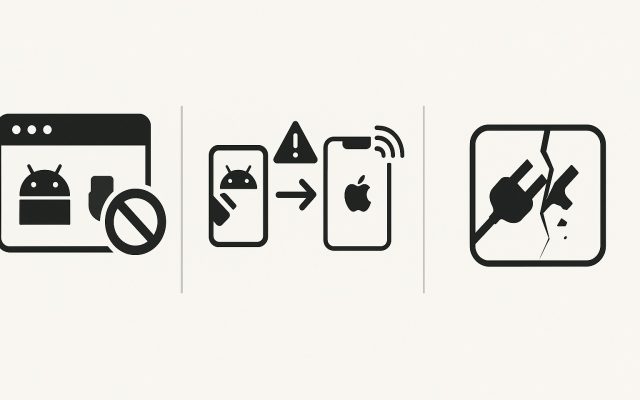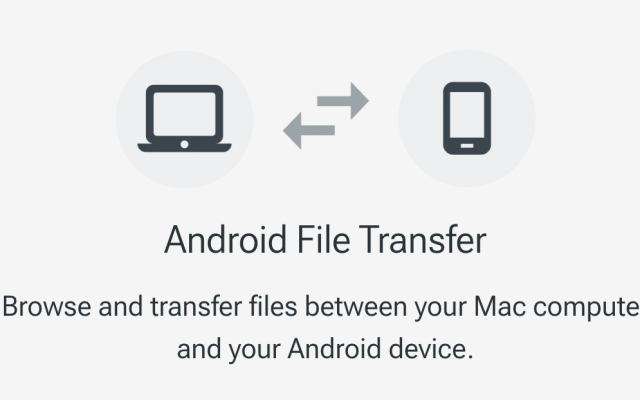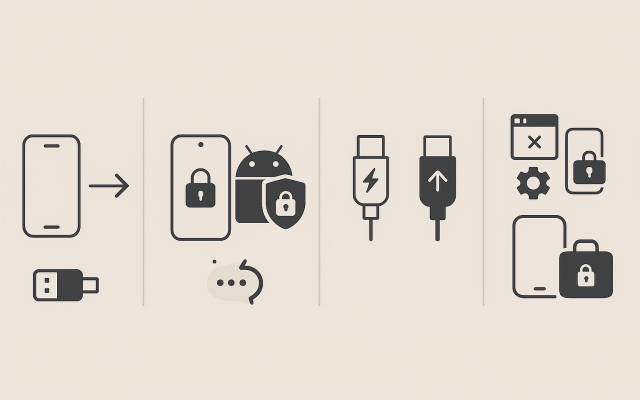If your Google Pixel refuses to show up on your Mac, you’re not alone. File transfers between Android and macOS can be flaky because macOS doesn’t speak Android’s preferred USB language out of the box. The good news: there are simple, reliable workarounds. This guide starts with the fastest fix and then walks you through other proven options, with quotes and links from Apple Discussions, Reddit, and Wikipedia for context.
Why this happens?
Most Android phones – including Pixel – use MTP (Media Transfer Protocol) for USB file transfer. macOS has no native MTP support (it does support PTP for photos via Image Capture), so Finder won’t mount your Pixel like a drive. Wikipedia
For years, Google offered Android File Transfer (AFT) to bridge the gap, but it’s no longer available from Google and is not being updated. Google’s own forum confirms: “Android File Transfer app is no longer available for download.” Google Help
On Apple’s forums you’ll find long-running threads describing AFT’s instability: “there have been many problems with the Android File Transfer app… Support and updates… are lacking,” one contributor notes. Apple Support Community
1) Check the simple stuff: cable, port, and hub
Bad or charge-only cables cause most failures. Use a data-capable USB-C cable (ideally the one that came with your Pixel) and plug directly into the Mac – avoid flaky hubs. If your Pixel still won’t appear, try a different cable/port and restart both devices. This basic triage resolves many Apple Discussions complaints where AFT “just will not connect.” Apple Support Community
2) Make sure your Pixel is in File Transfer mode
Even with the right app, the phone must allow data over USB:
- Connect your Pixel.
- Pull down notifications.
- Tap USB Preferences (may say “Charging this device via USB”).
- Choose File transfer (MTP).
Because macOS doesn’t natively support MTP, you need an app (e.g., MacDroid) to talk that protocol once you select File transfer. Wikipedia
3) Photos only? Use Image Capture or Photos (PTP)
If you only need to import photos/videos (not documents), you can skip MTP entirely. macOS supports PTP in Image Capture and Photos, which can import media from cameras and some phones. Open Image Capture (or Photos → Import) and pull in your images. Apple Support Wikipedia
Apple’s docs: “You can transfer your pictures and movies to your Mac from a camera or other device.” Apple Support
4) Cloud and wireless options (when you don’t want a cable)
- Google Drive / Google Photos: Upload from Pixel, download on your Mac—simple and universal.
- Local LAN tools: Apps like LocalSend can beam files over Wi-Fi (opinions vary; some prefer it, others still pick a cable + MacDroid).
These are great for occasional transfers, but for large folders (RAW photos, 4K video), a direct USB connection via MacDroid is faster and more predictable.
5) If you were using Android File Transfer… don’t anymore
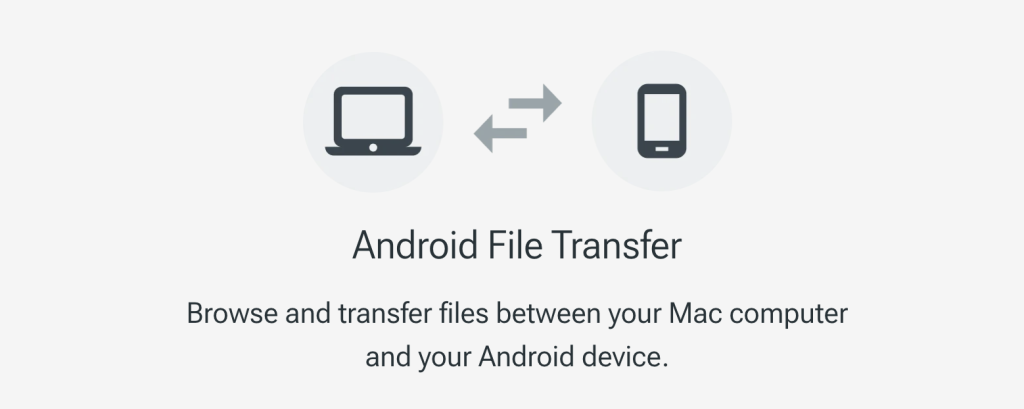
Google hid/removed AFT from Android.com in 2024, and it’s not coming back. Tech press flagged it, and Google’s forum confirms no new downloads.
Apple Discussions are full of broken-AFT reports—one poster summarized years of experience: “many problems… Support and updates… lacking.” If you still have an old copy installed, expect failures on newer macOS versions. Switch to a maintained tool like MacDroid. Apple Support Community
6) The fast, reliable fix: MacDroid
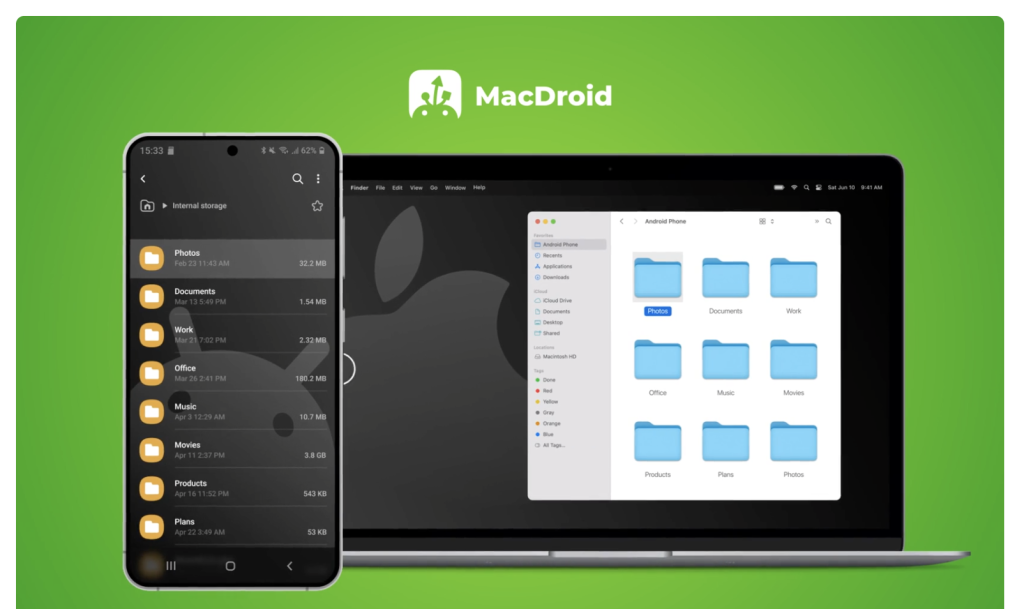
MacDroid is a Mac app that mounts your Pixel so you can drag and drop files in Finder—no obscure settings, no terminal, no surprises. In community feedback, users call out that “MacDroid… just mounts the phone/tablet as an external drive.” Reddit
Why it’s great for Pixel→Mac:
- Works with photos, videos, music, and documents; shows your phone like a regular folder.
- USB and wireless modes available (handy when you forgot the cable).
- Avoids the AFT dead-end now that AFT is discontinued.
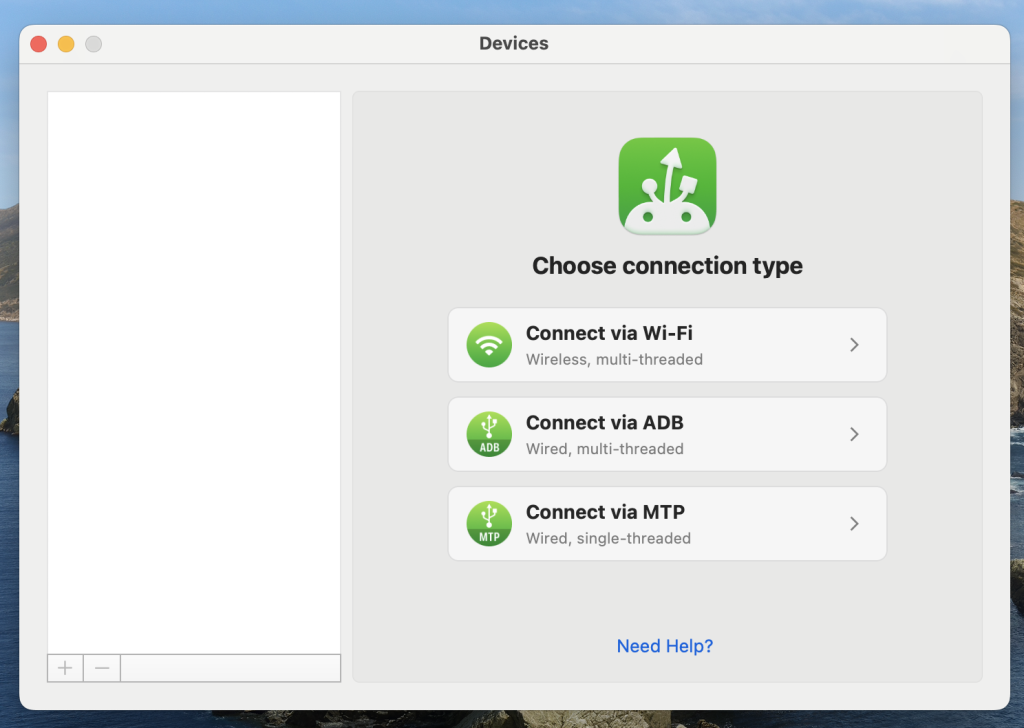
Quick start (USB):
- Install and open MacDroid on your Mac.
- Connect your Pixel via USB-C.
- On Pixel, pull down the shade → USB preferences → File transfer.
- Your Pixel appears in Finder; drag/drop files both ways.
A recent Reddit thread sums up the situation neatly:
Google has removed Android File Transfer for Mac… But we are here to help with our convenient alternative – MacDroid.— Reddit
7) Extra tips that often fix “invisible” devices
- Unlock the Pixel before and after plugging it in.
- Trust prompts: If the phone asks to allow data access, tap Allow.
- Try another user account on the Mac to rule out conflicts.
- Remove older phone-management apps (they can clash with MTP bridges), a pattern noted by Apple Discussions users over the years.
What to remember
- macOS doesn’t support MTP natively; that’s why Finder can’t see your Pixel by itself.
- Android File Transfer is no longer active – Google no longer provides or updates it.
- MacDroid is the quickest, Mac-friendly way to get drag-and-drop Pixel transfers working again, and it’s actively maintained. Community sentiment echoes this: it “just mounts the phone… as an external drive.” Reddit
- If you only need photos, Image Capture/Photos can import via PTP without MTP.
As one Apple Discussions user put it, the old AFT path has “many problems,” so it’s reasonable to move on. Apple Support Community
With the steps above, your Pixel should behave like a friendly neighbor to your Mac again—no fuss, no mystery, just files where you want them.